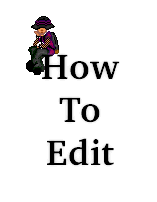
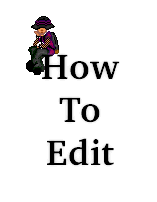
First open your prop bag by clicking the black bag at the bottom right of the palace window. Select the prop you want by clicking on it once and then click EDIT. It is recommended that you make a copy of the prop before editing it just incase you make a mistake (there is no undo). Do this by clicking the DUPE button.
A window opens that looks like this. It will contain your prop instead of the one i have shown here.
HEAD check box turns the head on or off. for example if you want the yellow head to dissapear when you are wearing the prop then turn the check on.
GHOST is if the prop is partially invisible.
ANIM is to creat animated AVs. animates props by order they are worn --123412341234...
RARE is... i don't know what rare is.
BOUNCE is like anim, but it animates props in differnt way --123443211234...
PEN TOOL
SELECT TOOL
ERASER
PEN SIZE
Some special key combinations let you do things in the palace editor that you can do in other image editors (fill, cut, copy, eyedropper, etc.).
Key
Action ALT Fill CTRL Get Color CTRL+C Copy CTRL+X Cut CTRL+V Paste SHIFT Constrain to Verticle or Horizontal Line CTRL+SHFT+H Flip Horizontally CTRL+SHFT+V Flip Vertically NOTE: Pressing CTRL over an erased portion does not get the eraser. it gets the GREY color that is on the background.
TIP: You can fill with the eraser selected.
***********************************************************************
Copy And Paste Example!
***********************************************************************
Use the select button to select the portion of the prop that you want to copy. Press CTRL+C. Click anywhere to remove the selection.
Press CTRL+V to paste the prop back into the screen. You can paste it into OTHER props too. Just close the window. Open another prop and press CTRL+V. After it has been pasted you can move it to the position you want.
To remove the white that is surrounding the prop you can select the eraser tool, hold down ALT, and click on the white to fill the eraser.
***********************************************************************
Flipping Props Example!
***********************************************************************
To flip a prop horrizontally hold down Ctrl and Shift and hit H, it is the same vertically only subsitute V for H.
To Flip only a portion of the prop, first you must select the part you do not want flipped. Then use CTRL+SHFT+H/V to flip the unselected portion. In this example we selected the IP and pressed CTRL+SHFT+V to flip the FL vertically.
***********************************************************************
Cutting Out Props!
***********************************************************************
Sometimes we get avs or have pictures we want to cut out and they have more then one color around them so filling with the eraser doesn't work too well. Try using a color that is not in the av. For example bright green or yellow. Then fill and use the pencil tool to cut around the av. It is easier to see what you are doing then it is with the eraser. Also try using CTRL key to get the color surrounding the av and fill with that color. then erase.
***********************************************************************
Some people like to use a program other then the palace editor to edit their props. To copy your entire screen press PRINT SCREEN key. It is located in the top right hand side of your keyboard beside the scroll lock key.
To copy only the palace window make sure you are on the palace window and press ALT+PRINT SCREEN.
Open the image editor of your choice and paste the contents into it. It is best to put your av on a solid color before copying so that the color around it can be removed more easily. There are edit rooms in many palaces, or you can make your own by opening your prop bag and clicking NEW PROP. After the edit box appears select a color and FILL (ALT key) the color into the box. Place the box on the screen until your av can be placed on it with a solid background.
TIPS:
If you hold down the CTRL key and drag a prop it copies the prop to the new location.If you drag a prop onto your prop bag it will place that prop into the bag. The trash can is the same way.
To paste the props back into palace click EDIT, PASTE MULTIPLE PROPS on the palace menu.
If you have any questions please feel free to